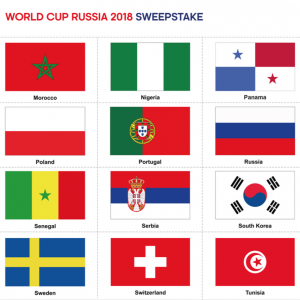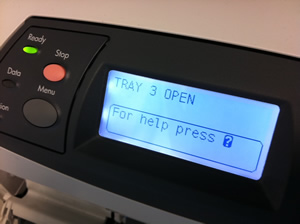
Resetting HP Laser Printer Messages – The Definitive Guide
You may be well aware of the little LCD screen on your HP laser printer which will display lots of nice little messages for you, informing you that it’s ready, or processing, or about to run out of ink or HP toner.
This is all great and helpful, but occasionally certain messages come up and you can’t figure out how to change them, such as the maintenance service message. Then this helpful little screen suddenly seems to be mocking you as you randomly start mashing the keypad in the vain hope of setting it back to normal.
Well mash your keypads no longer, or at least try these standard HP Laser printer resetting methods first…
HP IIISi Printers
1. Press ONLINE and wait for the light to turn off
2. Hold down MENU and wait for PCL CONFIG MENU to come on screen
3. Hold down MENU key and wait for SERVICE MSG=ON* to come on screen
4. Press the + or – keys until the screen says SERVICE MSG=OFF
5. Press ENTER/RESET MENU key to turn message off, the * should appear, then press ONLINE
HP 4Si Printers:
1. Press ONLINE and wait for the light to turn off
2. Press MENU until CONFIG MENU appears
3. Press the ITEM key until SERVICE MSG=ON* appears
4. Press the + or – key to change display to SERVICE MSG=OFF
5. Press the ENTER key to turn message off, the * should appear, then press ONLINE
HP 5Si:
1. Press MENU key 4 times for CONFIG MENU
2. Press ITEM to display SERVICE MESSAGE=OFF
3. Press ENTER
4. Press ONLINE
HP 4000/4050/4100/5000 Printers:
1. Turn the printer off
2. Hold down the left side of the ITEM and VALUE +/- keys, turn the printer on and wait until RESET MAINTENANCE COUNT is displayed and then release the keys
HP 4500/4550 Printers:
1. Turn the printer off
2. Hold down the CANCEL JOB and SELECT keys and turn the printer on, then wait until the display goes blank and the three LED’s come on
3. Press the right side of the MENU key, then press the SELECT key
4. You will enter SERVICE MODE after the normal test completes
5. Press the ITEM key until the FUSER MAINTENANCE COUNT appears
6. Press VALUE +/- to change to zero
7. Press SELECT to save
8. Press GO; the printer should return to READY
HP 8000/8100/8150 Printers:
1. Press the MENU button until the display reads CONFIGURATION MENU
2. Press the ITEM button until the display reads SERVICE MESSAGE = ON/OFF
3. Select OFF*
4. Press SELECT to save
5. Turn printer off
6. Hold the VALUE MINUS and ITEM MINUS buttons while turning the printer back on Hold buttons down until display reads RESET MAINT/COUNT and then release both buttons
HP 9000 Printers:
1. Turn the printer off
2. Press and hold the CHECK key
3. Power on the printer
4. Release the CHECK key after all three lights come on The display should read SELECT LANGUAGE
5. Press the up arrow until MAINTENANCE KIT is displayed, then press the CHECK key again and the maintenance kit count has been reset
HP Color LaserJet 4500/4550 Printers (TRANSFER KIT RESET):
1. Press the MENU button until the RESETS MENU is displayed
2. Press the ITEM button until TRANSFER KIT SELECT IF DONE is displayed
3. Press the SELECT button
HP Color LaserJet 4500/4550 Printers (FUSER KIT RESET):
1. Press the MENU button until the RESETS MENU is displayed
2. Press the ITEM buton until FUSER KIT SELECT IF DONE is displayed
3. Press the SELECT button
4. Press the GO button to return to READY
HP Color LaserJet 4600 Printer (IMAGE TRANSFER KIT (ETB) RESET):
1. After Maintenance is performed, the display should read NEW TRANSFER KIT =
2. Press the down arrow to highlight YES, then press the CHECK button to reset Or enter CONFIGURE DEVICE in menus, choose RESETS then RESET SUPPLIES, choose NEW TRANSFER KIT and select
HP Color LaserJet 4600 Printer (FUSER KIT RESET):
1. After Maintenance is performed, the display should read NEW FUSER KIT =
2. Press the down arrow to highlight YES, then press the CHECK button to reset Or enter CONFIGURE DEVICE in menus, choose RESETS then RESET SUPPLIES, choose NEW FUSER KIT and select
HP Color LaserJet 8500/8550 Printers (TRANSFER KIT RESET):
1. Press the MENU button until the RESETS MENU is displayed
2. Press the ITEM button until RESET TRANSFER LIFE COUNT is displayed
3. Press the SELECT button to reset, then GO to return to READY
HP Color LaserJet 8500/8550
Printers
(FUSER KIT RESET):
1. Press the MENU button until the RESETS MENU is displayed
2. Press the ITEM buton until RESET FUSER LIFE COUNT is displayed
3. Press the SELECT button to reset
4. Press the GO button to return to READY
About the author:
Michael Furniss is regular contributor to the Cartridge Save blog. From starting out his career as a journalist in Bolivia, Michael has written on such diverse subjects such as pensions and travel.