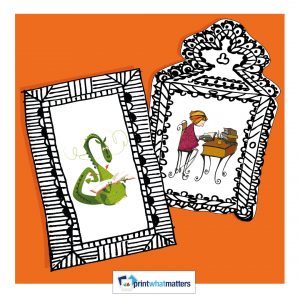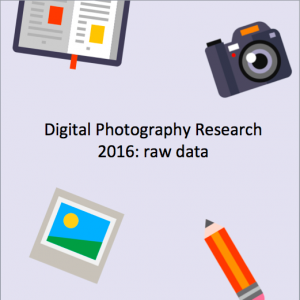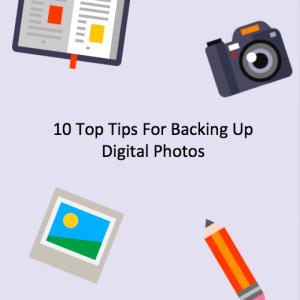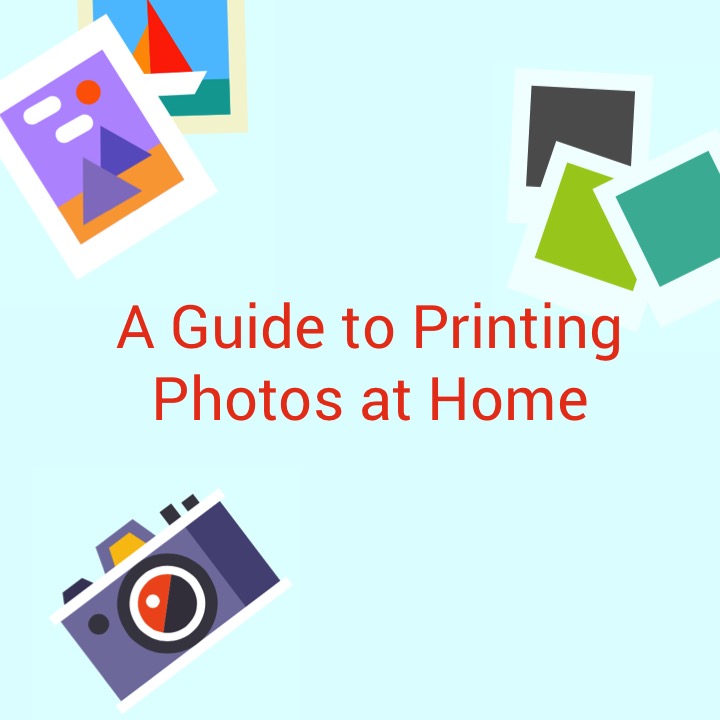
A Guide to Printing Photos at Home
The days of going down to the chemist to get your roll of film developed are long gone. Today you can get top quality prints of your digital photos at home using just your personal computer and a home printer. Here are a few tips that will help you create a stunning array of sharp, professional looking photos without setting foot outside of your home!
Take Better Photographs
The tips start right at the very beginning with taking your photos. The better the photo is to begin with, the better it will come out of the printer in the end. Set the resolution on your digital camera as high as possible to ensure sharp, brilliant-looking results. Since every camera is different, you may have to check your camera’s manual for instructions on how to increase the resolution of the photos it takes. For the best quality possible, set the resolution at the highest level possible. For greeting cards and framed portraits, a minimum of three megapixels will more than likely be necessary to produce quality results. For smaller-sized photos, however, you only need two megapixels.
Save Images in the TIFF Format
If your camera allows you to select the file format your digital photos are saved in, for printing, always choose the TIFF format. Even though the JPEG format creates much smaller images, allowing you to eventually fit more onto your camera’s memory card, smaller images means lower quality. If you are planning to simply view the image on your computer or phone, JPEG will probably be fine. If, on the other hand, you are looking forward to print and use the image, choose TIFF.
Edit Your Images
With today’s photo editing technology, editing out imperfections in your image is quite easy even with consumer level image editors. Use an image editing program to tweak the brightness and contrast of your image until it is just right – we quite like the feature set that Apple’s iPhoto offers. You may also want to sharpen or reduce the colour saturation, soften or harden the focus, or remove unsightly spots. All of this can be easily done and will greatly improve the printed quality of your digital photos.
Tweak Your Printer Settings
The next step in quality printed photos involves the printer itself. Once your printer is set up and up to date with all the current drivers and software, there are a few further tweaks that will help to improve the quality of its output. Print quality is measured with something known as dots per inch, or DPI. The higher the DPI, the better quality the print will be. Assuming your printer is of good quality to begin with, here’s how to get the most out of it.
1. Assuming you’re using Windows, click on the Start button of your computer and open the Control Panel.
2. Find the Printers and Faxes icon and click on it.
3. Inside that folder you should see an icon for your printer. Open it and select the Printing Preferences button.
4. Inside the menu that opens, select the Paper/Quality tab.
5. Beneath the different paper options available, you should see a section that says something like Print Quality and a menu detailing the different levels of DPI. For maximum quality, select the maximum amount DPI from this menu then press Okay.
High Quality Printer Ink
When you’re printing out standard text documents or presentations, you don’t need to concern yourself too much with the quality of the ink. However, when it comes to printing out images at home then it may be worth your time investing in photo quality ink cartridges that will give you the most vibrant of colours and contrast.
Choose The Right Photo Paper
It’s important to choose the right kind of paper for the print you have in mind. Although standard paper can produce regular prints, to get a print that really shines use glossy paper. Choose Glossy Paper from the printer settings in the same Paper/Quality tab mentioned above and load up a high quality brand of glossy paper into your printer. This type of paper benefits from a shiny finish that helps to reflect light onto the paper and make the colours and detail stand out. The finish is also non-porous meaning that the paper will not absorb the ink from your printer and suffer from that wet, warped look. It will also use less of your printer’s ink and conserve more in the long run.
Allow Them Print to Dry Properly
Last of all, make sure to allow your prints plenty of time to dry before touching or working with them. Some printers don’t require any drying time and if this is the case, feel free to begin work right away. If you are unsure, however, it’s safer to wait. A couple of minutes should be more than enough to allow your prints the time to dry so that they don’t smudge when you work with them.
Don’t forget you can get if you’re running low on printer ink or need an upgraded printer we have a full range at a great price here.
About the author:
James Murray has been a writer all his life. As a technical writer he pioneered online documentation and wrote end-user documentation for several computer manufacturers. His manuals have been praised in PCMagazine and Wired, among others. During a 14 year career in the U.S. navy (as a carrier jet aviator) James wrote a number of technical and classified publications. James has also written two novels and one stage play.
Image: DaMongMan
Download ← Back