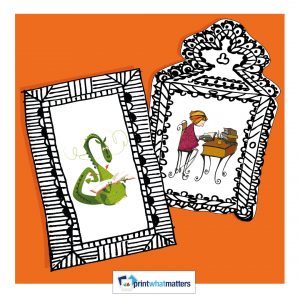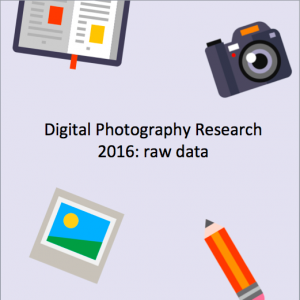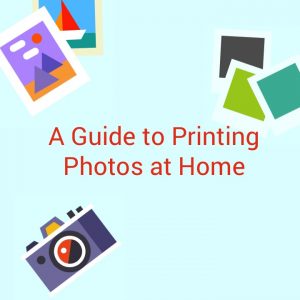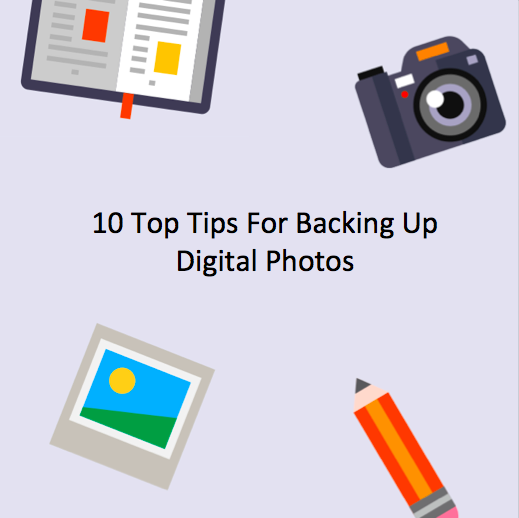
How to backup your digital photos: 10 top tips
We all love the convenience and immediacy of digital photography. With the rise in smartphone usage, the ability to capture our memories wherever we are is now an ingrained habit. However, it also means most of us are storing photos on our phones as well, or if we’re lucky, on our computers. But, what happens if you lose your device or it inexplicitly fails?
With the average adult taking 440 photos per year – more than one a day – backing up your digital photos has never been more essential.
So we’ve complied ten top tips explaining how to backup your digital photos and ensure your memories are kept safe.
- Don’t rely on one system
Simply backing up your photos on your laptop or PC means your photos aren’t fully protected. In the event of fire, flood or theft, you could find all your memories gone in one fell swoop. Similarly, choosing to only backup photos on an external hard drive could end in disaster with a failure or breakage. Choose various methods so your digital memories are duplicated should anything happen – backup with online storage services AND an external hard drive AND even a USB flash drive. Increasing the number of backups increases your chances of restoring your photos.
- Organise your photos
This may seem like a skippable step but ensuring your photos are organised into categorised folders makes it far easier to backup onto flash drives and hard drives. If you choose online storage services, like Dropbox, it also makes it easier to upload rather than storing several years’ worth of photos and only being able to sort by date.
- Let your photos be organised for you
If organising your photos is the very thing that’s stopping you from backing them up, let technology do the hard work. With Google Photos, your photos are automatically organised into stories and collages of similar photos. It even creates GIFs and movies of your photos so you can watch an automated slideshow without lifting a finger. Google also offers unlimited storage and, unsurprisingly, has a great search function so you can easily sift through thousands of photos.
- Use USB flash drives
This is a great portable option if you like to share photos with friends on a screen larger than your phone. Storage on flash drives goes up to a massive 1TB, but these can be fairly pricey and unnecessary for the amateur photographer. For 20,000 photos, choose a 64GB drive and pay next-to-nothing, or if you’re looking for more like 80,000 photos, a 256GB USB is still reasonably priced.
- The external hard drive
A robust option, external hard drives have the capacity for huge storage for an affordable price. They’re the cheapest option per GB. They’re fast and convenient to upload photos too and you can also now buy portable ones if this is an important factor.
- Free photo storage sites
Dedicated photo storage sites, like Google Photos, Flickr and Photobucket offer organisational tools, as well as options for editing and privacy. You can also order prints through some, like ThisLife. An advantage of these sites is they act as a central location to backup photos regardless of device: phone, tablet or camera. Although most have payment plans, a lot of them offer unlimited storage for free.
- Free cloud storage
If editing photos isn’t a must-have, free cloud storage is a popular option. DropBox, Google Drive and OneDrive all offer services to upload and store photos but space can be limited. Dropbox offers 2GB for free but after this you have to pay $10 a month for 1TB.
- Online backup services
Although similar to cloud storage, these services focus on automation. With Cabonite and Mozy.com you get software you install on a computer or smartphone which then performs regular, automated backups. These, however, are paid services offering different storage payment plans.
- Free automated apps
If automation sounds appealing but you’d prefer not to pay, installing Google Drive on your phone and turning on ‘Auto Backup’ means all your photos will be automatically stored online without you needing to do anything other than take a photo. DropBox also offers automation.
- Print them out!
Sometimes you can’t beat a good old hard copy. It can seem like a waste of time and money, but printing digital photos at least gives you something to scan into your computer should all else fail. Using services like ThisLife means you can automatically print straight from storage at low-cost prices.
Download ← Back