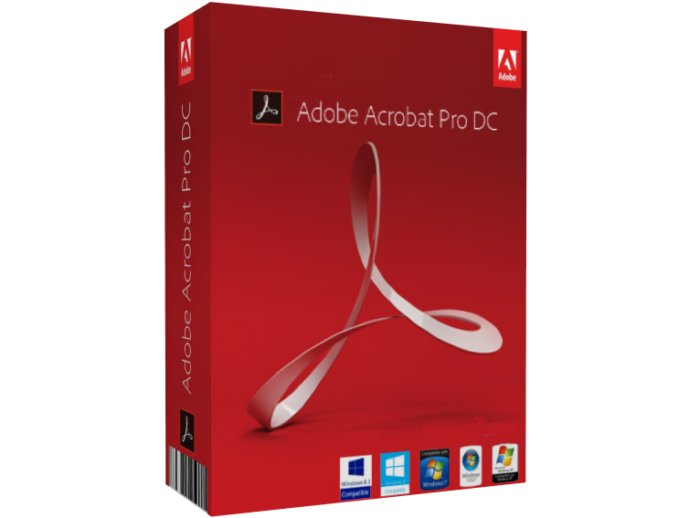Anyone who's ever browsed the internet will have come across situations where you had to view a PDF file. PDF is the most widely used format for things such as online brochures, ebooks, and other online literature. Probably the most popular software out there for viewing, editing, and manipulating PDF files is the Adobe Acrobat Suite of software. For people who don't know any better, Acrobat is their first choice when choosing software for all of their PDF needs. While Acrobat has proven to be a sufficient choice for any kind of PDF needs, there are plenty of drawbacks to this software that people need to know about, and there are plenty of good alternatives.
For starters, if you do any kind of research about Acrobat on the Internet, you'll find people complaining of slow performance. While Adobe claims that their latest versions are up to 50% faster than previous versions, it can still take a substantial amount of time to load larger ebooks in PDF format using Acrobat's Adobe Reader 8. The long load times are just one of the issues that people complain about. Another issue with Acrobat is its price. The newest version of Acrobat costs anywhere from £150 on up to £350 for their 3D PDF software. There are plenty of cheaper alternatives out there – many of which are completely free. Other common complaints associated with Adobe Acrobat include: frequent browser crashing when opening PDFs in a web browser, computer freezes, Acrobat uses too much computer memory, and updates are way too frequent and annoying.
So now that you're ready to see some Adobe Acrobat alternatives, we'll take a look at some software for all three of the major operating systems (Windows, Mac OS X, and Linux) that can be used as a better, cheaper, and/or faster alternative to Acrobat. Keep in mind that some of these applications may only be PDF readers, or they may only be used for converting PDF files to Word files or vice versa. In other words, you may have to use 2 or 3 of these applications to equal the functionality of the Adobe Acrobat suite.
Windows
- CutePDF – This PDF conversion software is an extremely popular alternative to the PDF conversion applications offered by Adobe. Not only is this software fast at converting files created using Windows applications to PDF files, but it's also free. This software works with virtually any Windows application (as long as it can print), and there's no annoying ads or popups associated with CutePDF. If you know how to print a document, then you'll be able to use this easy-to-use software.
- PDF reDirect – This software is a lot like cutePDF but with some added functionality. Just “print” any of your files to PDF just like you would if you were printing a document. This software also allows you to merge documents, such as if you wanted to combine a Word document with an Excel document. PDF reDirect also allows you to optimize the quality and look of the PDF by providing a preview of the PDF before you actually save it in PDF format. There's also an encryption feature that helps to keep you PDFs secure, and like cutePDF, there are no annoying popup ads associated with this freeware.
- PDFCreator – Again, this is an application used to create PDF documents. This software will convert virtually any application to PDF, even .ps files (PostScript). This software will encrypt you PDFs, as well as merge various files into one PDF file. This software is also free to use, and it was chosen as one of the best open source applications for PDF conversion by the OpenCD Project.
- Nitro PDF – This software is an all-in-one solution for people looking for a cheaper alternative to Adobe Acrobat. With Nitro PDF you can create, edit, and convert PDF files from over 300 different file types. This software is a cost-effective alternative to Acrobat. You can purchase this software for about £50, and it also has a free trial period to try it out before you buy.
- PDF Sign & Seal – This application offers a complete alternative to Acrobat for approximately £75. PDF Sign & Seal will create, edit, convert, encrypt, time stamp, and digitally sign PDF documents. This software is really useful in situations where there is a lot of documents that need to be digitally signed, as this software will accomplish that task automatically – something that Adobe Acrobat doesn't do. This software was specifically designed for busy managers who deal with a lot of invoices or other important documents that need to be digitally signed or securely stored in PDF format.
- Foxit Reader – Foxit Reader for Windows is a very popular alternative to Adobe Reader. The download size of this application is only 2.1MB, compared to Adobe Reader's 20MB file size. This software is known for being much speedier than Adobe Reader. Foxit Reader also allows you to comment, highlight, or draw images on a PDF file. This software if totally free to use. Foxit also offers a PDF creator and editor at an additional charge.
- Sumatra PDF – This free to use PDF viewer is for those people who are more concerned with a slim, small file size application, rather than a large, full-featured PDF viewer like Adobe Reader. Sumatra PDF is small, and it starts up very fast. It's designed for portable use, so you can run it from a USB drive. This is a great choice for someone looking for a just a basic, small-sized PDF reader.
- Drumlin PDF Reader – This free PDF reader also functions as a secure PDF publisher. You can take a PDF file and encrypt it with an authorization code. Only people with this code can access the PDF document. You can also specify the number of copies that the particular PDF document can be printed out, and you can also limit the ability of other users to copy the file.
- PDF-XChange – This software is extremely affordable at approximately £, and it works seamlessly with Microsoft Office. You can view, create, email, apply watermarks, compress, encrypt, and merge PDF files quickly and easily with PDF-XChange.
- PagePlus X2 – This software is actually a desktop publishing application. It will allow you to open any PDF file and manipulate the text and images. You can also create PDF slideshows with sound and video. At about £, PagePlus X2 is an affordable option for graphic designers who use the Windows platform, and who frequently need to edit images and text layouts that are in PDF format.
Mac OS X
- Preview – When it comes to viewing PDFs on the Mac OS X platform, you can use the included Preview application to view both images and PDF documents. Mac OS X users have no need for Adobe Reader, so there's no need to waste memory or money on it.
- Safari – Apple's own web browser, Safari, is able to view PDF files within its web browser. This can be accomplished with or without additional plug-ins from Adobe or anywhere else. This feature can be turned off to allow the Preview application to display PDFs if desired. Either way, Adobe Reader is not needed on a Mac, unless the user desires to have it for some reason.
- Skim – Known as the first ever free PDF reader for Mac OS X, Skim is a popular open source PDF reader for Mac users who don't like using Preview or Safari to view PDF documents. This user-friendly application allows you to highlight text, embed notes, and add circles/boxes to PDF documents.
- PDFMergeX – With this software, you can combine, transform, and reorder your PDF documents. PDFMergeX is a small and quick application for Mac OS 10.4 or higher operating systems. This software is available to Mac users free of charge.
- deskUNPDF for Mac – This easy to use software works great for converting PDFs to Word, or for publishing PDF documents to HTML. This program has lots of features that make it comparable to Adobe Acrobat, although it is much cheaper than Acrobat at about £35. With this software you can edit PDFs, update PDF documents, modify images, convert PDFs to a variety of other formats, and much more.
- PDFpen – This software is very user-friendly (as most Mac applications are), and it is very affordable at about £25 for the basic edition. PDFpen allows you to edit PDFs, manipulate images, copy and paste text, save PDF forms, digitally sign PDFs, and much more. When compared to Adobe Acrobat, PDFpen is an excellent alternative that costs much less than Adobe's product, and it has comparable features.
- Readiris Pro – Speed and accuracy are key components of a good PDF software suite, and Readiris Pro meets those needs and then some. This software will allow the user to edit PDF documents, convert PDF documents to other formats, convert image PDF to text PDF, unlocks PDF content, and so much more. This software also sports some advanced features not found in other similar software programs, including Adobe Acrobat. The Readiris Pro 11 Software for Mac sells for about £65.
- Scribus – This open source page layout application is available on just about any platform, and it has a very versatile PDF creation feature. So not only will this free desktop publishing program take care of all of your page layout and design needs, but it will also work with images and text in PDF format. This software is very user-friendly, and the amount of support at the Scribus website is extensive and very helpful.
- Ghostscript – This suite of applications is an excellent free alternative to Adobe Acrobat. This software can be used as a Postscript to PDF converter, as well as a variety of other related functions. This application may also be used as a raster image processor (RIP) for raster computer printers.
- Instant PDF – This professional-grade PDF software is definitely a viable alternative to Adobe Acrobat, although it does cost about the same price. This software is able to create, edit, and print PDF documents, and it works seamlessly with the most popular design programs currently on the market to produce professional looking PDF documents. This software is popular amongst people who need to produce professional looking press releases for the web or print.
Linux
- PDFedit – If it's just a PDF editor that you're looking for, then PDFedit is a cost-effective solution to your problem. This is an open source editor for manipulating PDF documents. It may not be the most advanced PDF editing software on the market, but you get what you pay for...And since the software is free, I'd consider this a good choice for people looking for a basic PDF editor.
- CUPS (Common Unix Printing System) – CUPS supports exporting to PDF format. It's a free download and is free to use on any Unix-based computer. A computer running CUPS acts as the host that can accept print jobs from client computers and send them to the appropriate printer.
- PDFtk (toolkit) – This application is quite similar to Adobe Acrobat, and there's a version for just about any platform – including Linux. You can manipulate PDFs, encrypt, apply watermarks, merge documents, and much more. You get all of these features for free – not bad compared to Acrobat's expensive price tag!
- Evince – This software is a simple, lightweight PDF viewer that can support a variety of formats other than PDF including Postscript, djvu, tiff, and dvi. This software is free to use, and it's designed to replace the multiple document viewers that exist on the GNOME Desktop.
- PDF Studio – This PDF editing software is available for Linux, Mac, and Windows operating systems, and it's price tag is very affordable at about £30. PDF Studio will do pretty much everything that Adobe Acrobat does, but at a fraction of the price. You can manipulate text and images in PDF format, modify hyperlinks, add audio, highlight text, encrypt, and much more.
- ps2pdf – Very similar to Adobe Acrobat's Distiller application, ps2pdf converts Postscript files to PDF files. In many cases, this application is quicker and more effective than the Adobe Distiller program, although it isn't as user-friendly as Adobe's product.
- Okular – This universal document viewer is based on KPDF for KDE 4. This application will support a variety of document formats including PDF, Postscript, DjVu, CHM, among others.
- Xpdf – This open source PDF viewer is very basic, but also very small and efficient. Xpdf runs under the X Window System on UNIX, VMS, and OS/2. Xpdf also includes a PDF text extractor, PDF to Postscript converter, and a variety of other useful utilities.
- ePDFView – This is a simple, small PDF viewer that uses the Poppler and GTK+ libraries. It is similar to Evince, but it doesn't use the Gnome libraries that Evince uses. This is a free application, and a great alternative to Acrobat – it's also much quicker.
- Foxit Reader for Linux – The small and quick Foxit PDF Reader is now available for Linux users. This version has been tested on Fedora 4 and SuSE Linux 10.0, and it's provided as a free application.